Overhead making tutorial.
4 posters
Page 1 of 1
 Overhead making tutorial.
Overhead making tutorial.
This is a short tutorial how I make these overhead maps. It's not the best one around but I hope you get the point.
Software used: Photoshop CS2 or newer
First, open the screenshot image and use a rectangular marquee tool to crop the image. Remember to hold SHIFT while dragging to get precise square shaped selection. Press crtl+c (copy).
https://2img.net/h/oi43.tinypic.com/4seg5d.jpg
Press ctrl+n (new) and ctrl+v (paste). Now you should resize the image into 512x512px pressing alt+ctrl+I. Do this and you should have something like this:
https://2img.net/h/oi40.tinypic.com/2rlyfcy.jpg
Create a new layer below the previous layer and set it's opacity to 50-70%. Select the empty layer and paint all the ground with black.
https://2img.net/h/oi43.tinypic.com/9qwl12.jpg
Create a white background below the layers. It should look like this:
https://2img.net/h/oi42.tinypic.com/2mb692.jpg
https://2img.net/h/oi43.tinypic.com/oix7rl.jpg
Fill (ctrl+f5) the ground texture:
https://2img.net/h/oi41.tinypic.com/14ahjwh.jpg
https://2img.net/h/oi43.tinypic.com/1fdywz.jpg
...and the hill texture:
https://2img.net/h/oi43.tinypic.com/seau4z.jpg
https://2img.net/h/oi43.tinypic.com/w8nkw9.jpg
Some filter effects on textured layers:
https://2img.net/h/oi43.tinypic.com/r1n70j.jpg
https://2img.net/h/oi44.tinypic.com/4lps8j.jpg
https://2img.net/h/oi44.tinypic.com/23m6c6b.jpg
https://2img.net/h/oi42.tinypic.com/vgtw80.jpg
https://2img.net/h/oi42.tinypic.com/16k1g6x.jpg
Press ctrl+U to change the hue of these two layers:
https://2img.net/h/oi39.tinypic.com/1cewz.jpg
https://2img.net/h/oi41.tinypic.com/10dsguq.jpg
Overlaying a texture: Duplicate the ground layer and select it by pressing select->load a selection->ok. Fill there a nice pattern.
https://2img.net/h/oi39.tinypic.com/4q4sg4.jpg
Overlay it.
https://2img.net/h/oi39.tinypic.com/e8stpy.jpg
This is where I though that the previous background looked crappy so I decided to make a new one. TIP: While spamming 'difference clouds' use 'last filter' tool (ctrl+f) to save time.
https://2img.net/h/oi41.tinypic.com/290ugap.jpg
Duplicate the cloud layer.
https://2img.net/h/oi42.tinypic.com/158b6g8.jpg
Change the hue (ctrl+u) of these two layers:
https://2img.net/h/oi44.tinypic.com/2l9poqs.jpg
https://2img.net/h/oi39.tinypic.com/23jg6t3.jpg
Hardlight it:
https://2img.net/h/oi41.tinypic.com/2ntej2o.jpg
more hue change:
https://2img.net/h/oi41.tinypic.com/2ro0494.jpg
Layer style effects:
https://2img.net/h/oi42.tinypic.com/jtqblh.jpg
https://2img.net/h/oi39.tinypic.com/13z4x9h.jpg
https://2img.net/h/oi39.tinypic.com/24m6n8x.jpg
Texture fine tuning...
https://2img.net/h/oi43.tinypic.com/2mwtuac.jpg
I copied a mapobjects psd file from newerth.com. Just cut and paste them on the image.
https://2img.net/h/oi42.tinypic.com/2v2bj9c.jpg
I can make an another tutorial to show you how to make generic forest overheads. This was just an experimental overhead image.
Software used: Photoshop CS2 or newer
First, open the screenshot image and use a rectangular marquee tool to crop the image. Remember to hold SHIFT while dragging to get precise square shaped selection. Press crtl+c (copy).
https://2img.net/h/oi43.tinypic.com/4seg5d.jpg
Press ctrl+n (new) and ctrl+v (paste). Now you should resize the image into 512x512px pressing alt+ctrl+I. Do this and you should have something like this:
https://2img.net/h/oi40.tinypic.com/2rlyfcy.jpg
Create a new layer below the previous layer and set it's opacity to 50-70%. Select the empty layer and paint all the ground with black.
https://2img.net/h/oi43.tinypic.com/9qwl12.jpg
Create a white background below the layers. It should look like this:
https://2img.net/h/oi42.tinypic.com/2mb692.jpg
https://2img.net/h/oi43.tinypic.com/oix7rl.jpg
Fill (ctrl+f5) the ground texture:
https://2img.net/h/oi41.tinypic.com/14ahjwh.jpg
https://2img.net/h/oi43.tinypic.com/1fdywz.jpg
...and the hill texture:
https://2img.net/h/oi43.tinypic.com/seau4z.jpg
https://2img.net/h/oi43.tinypic.com/w8nkw9.jpg
Some filter effects on textured layers:
https://2img.net/h/oi43.tinypic.com/r1n70j.jpg
https://2img.net/h/oi44.tinypic.com/4lps8j.jpg
https://2img.net/h/oi44.tinypic.com/23m6c6b.jpg
https://2img.net/h/oi42.tinypic.com/vgtw80.jpg
https://2img.net/h/oi42.tinypic.com/16k1g6x.jpg
Press ctrl+U to change the hue of these two layers:
https://2img.net/h/oi39.tinypic.com/1cewz.jpg
https://2img.net/h/oi41.tinypic.com/10dsguq.jpg
Overlaying a texture: Duplicate the ground layer and select it by pressing select->load a selection->ok. Fill there a nice pattern.
https://2img.net/h/oi39.tinypic.com/4q4sg4.jpg
Overlay it.
https://2img.net/h/oi39.tinypic.com/e8stpy.jpg
This is where I though that the previous background looked crappy so I decided to make a new one. TIP: While spamming 'difference clouds' use 'last filter' tool (ctrl+f) to save time.
https://2img.net/h/oi41.tinypic.com/290ugap.jpg
Duplicate the cloud layer.
https://2img.net/h/oi42.tinypic.com/158b6g8.jpg
Change the hue (ctrl+u) of these two layers:
https://2img.net/h/oi44.tinypic.com/2l9poqs.jpg
https://2img.net/h/oi39.tinypic.com/23jg6t3.jpg
Hardlight it:
https://2img.net/h/oi41.tinypic.com/2ntej2o.jpg
more hue change:
https://2img.net/h/oi41.tinypic.com/2ro0494.jpg
Layer style effects:
https://2img.net/h/oi42.tinypic.com/jtqblh.jpg
https://2img.net/h/oi39.tinypic.com/13z4x9h.jpg
https://2img.net/h/oi39.tinypic.com/24m6n8x.jpg
Texture fine tuning...
https://2img.net/h/oi43.tinypic.com/2mwtuac.jpg
I copied a mapobjects psd file from newerth.com. Just cut and paste them on the image.
https://2img.net/h/oi42.tinypic.com/2v2bj9c.jpg
I can make an another tutorial to show you how to make generic forest overheads. This was just an experimental overhead image.

DeoX- Posts : 375
Join date : 2009-12-10
Age : 33
 Re: Overhead making tutorial.
Re: Overhead making tutorial.
DeoX wrote:
Fill (ctrl+f5) the ground texture:
https://2img.net/h/oi41.tinypic.com/14ahjwh.jpg
https://2img.net/h/oi43.tinypic.com/1fdywz.jpg
...and the hill texture:
https://2img.net/h/oi43.tinypic.com/seau4z.jpg
https://2img.net/h/oi43.tinypic.com/w8nkw9.jpg
Some filter effects on textured layers:
https://2img.net/h/oi43.tinypic.com/r1n70j.jpg
https://2img.net/h/oi44.tinypic.com/4lps8j.jpg
https://2img.net/h/oi44.tinypic.com/23m6c6b.jpg
https://2img.net/h/oi42.tinypic.com/vgtw80.jpg
https://2img.net/h/oi42.tinypic.com/16k1g6x.jpg
Press ctrl+U to change the hue of these two layers:
https://2img.net/h/oi39.tinypic.com/1cewz.jpg
https://2img.net/h/oi41.tinypic.com/10dsguq.jpg
Overlaying a texture: Duplicate the ground layer and select it by pressing select->load a selection->ok. Fill there a nice pattern.
https://2img.net/h/oi39.tinypic.com/4q4sg4.jpg
Overlay it.
https://2img.net/h/oi39.tinypic.com/e8stpy.jpg
This is where I though that the previous background looked crappy so I decided to make a new one. TIP: While spamming 'difference clouds' use 'last filter' tool (ctrl+f) to save time.
https://2img.net/h/oi41.tinypic.com/290ugap.jpg
Duplicate the cloud layer.
https://2img.net/h/oi42.tinypic.com/158b6g8.jpg
Change the hue (ctrl+u) of these two layers:
https://2img.net/h/oi44.tinypic.com/2l9poqs.jpg
https://2img.net/h/oi39.tinypic.com/23jg6t3.jpg
Hardlight it:
https://2img.net/h/oi41.tinypic.com/2ntej2o.jpg
more hue change:
https://2img.net/h/oi41.tinypic.com/2ro0494.jpg
Layer style effects:
https://2img.net/h/oi42.tinypic.com/jtqblh.jpg
https://2img.net/h/oi39.tinypic.com/13z4x9h.jpg
https://2img.net/h/oi39.tinypic.com/24m6n8x.jpg
It seems in this section you went over pattern/overlays twice. It isn't a big problem, but it did make me confused for a second because I'm not 100% sure if I have to follow every single step to make an overhead, or if I can skip some of the stuff you already went through before *during the tutorial*.
I like the clever trick though at the beginning to change the opacity of a layer and fill black + white in different layers to separate the ground and hill sections -- without having to annoyingly use the lasso tool to outline it by hand. Very clever trick. =D Also, it was cool to see how you used different overlay patterns afterwards to make the map look nice -- combined with the hue settings. I never thought it was that easy to change the colors of something. I should have known how to do that when I started photoshop a year ago. xD
Nice tutorial! I found that I had to click open a new tab for every image in the tutorial, and then had to click back and forth from the tutorial to each image to follow what was going on. (I understand why though -- you save people time from having to load 20-30 images when they open this topic, which is a good move). Overall great job, can't wait to try something like this on my own time!

TNaismith- Head Forum Administrator
- Posts : 4280
Join date : 2009-05-20
Location : Canada
 Re: Overhead making tutorial.
Re: Overhead making tutorial.
Thanks!
Duplicate/overlay makes colors glow. If you add there a texture it becomes more cooler looking. Nothing really important.
There are some tricks I left out because they didn't really fit well in this tutorial.
Duplicate/overlay makes colors glow. If you add there a texture it becomes more cooler looking. Nothing really important.
There are some tricks I left out because they didn't really fit well in this tutorial.

DeoX- Posts : 375
Join date : 2009-12-10
Age : 33
 Re: Overhead making tutorial.
Re: Overhead making tutorial.
That's my map  nice tutorial DeoX ! thanks a lot
nice tutorial DeoX ! thanks a lot

Pauke- Posts : 200
Join date : 2010-02-03
Age : 29
 Re: Overhead making tutorial.
Re: Overhead making tutorial.
Thank you deox im realy need that i searched a lot of tutorials and....
im just need to download PhotoShopand improve my minimaps and overhead ty!
im just need to download PhotoShopand improve my minimaps and overhead ty!
$asi N!nja (IL)- Posts : 230
Join date : 2010-01-13
Age : 26
Location : Israel Afula
Page 1 of 1
Permissions in this forum:
You cannot reply to topics in this forum|
|
|